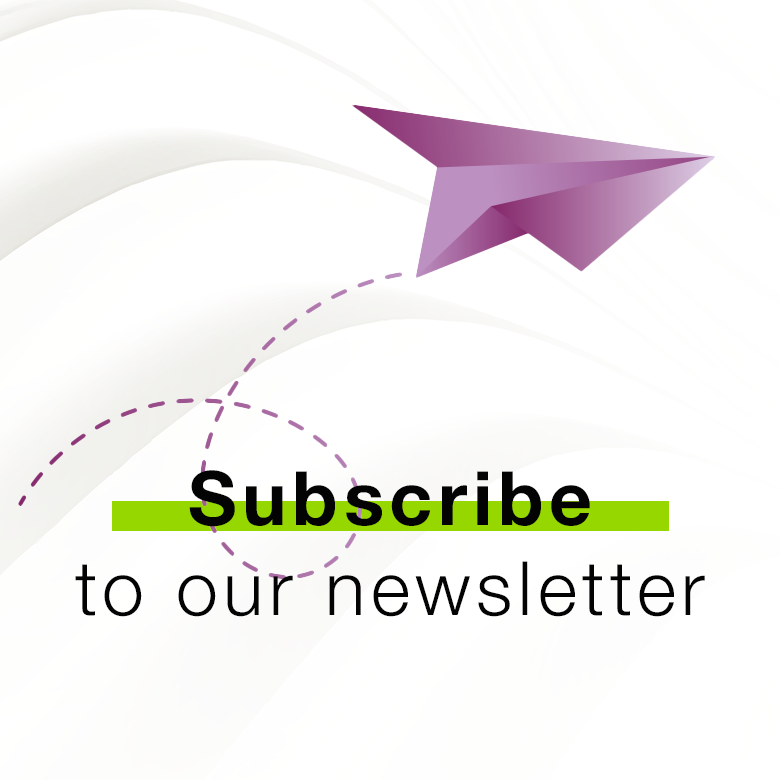OsstellConnect
Migliora i tuoi trattamenti implantari
OsstellConnect è una soluzione gratuita basata su cloud che offre ai medici un nuovo modo di utilizzare i dati E migliorare i loro trattamenti implantari. È il più grande portale online di impianti al mondo con oltre un quarto di milione di data points. OsstellConnect è attualmente gratuito e accessibile con Osstell Beacon e Osstell IDx.

Prestazioni cliniche
Uno strumento per aiutarti a pianificare e prendere decisioni relative alle caratteristiche del paziente e ai trattamenti implantari, ottimizzando i periodi di guarigione per diverse situazioni cliniche e impianti. Monitora l’andamento con Osstell ISQ nel tempo. Facile accesso alle cartelle cliniche e ai trattamenti dei tuoi pazienti.
Fiducia del paziente
Un modo per aumentare la fiducia dei pazienti circa il successo del loro trattamento in un report che possono conservare.
Comunicazione referral
Un modo per informare i medici di riferimento sugli impianti di un paziente e sulle prestazioni di osteointegrazione e fornire un percorso di verifica per continuare il follow-up del trattamento
Comunità
Unisciti alla comunità OsstellConnect che riunisce migliaia di medici che forniscono a ciascuno dei loro pazienti il tempo ottimale dei trattamenti. Questa comunità crede nel potere dei dati e delle prove cliniche per garantire i migliori approcci nelle pratiche.
Approfondimenti fruibili
Uno strumento per aiutarti a tenere traccia delle tue statistiche per comprendere e migliorare i metodi di trattamento e il loro successo. Ottieni l’accesso a informazioni cliniche per aiutarti a pianificare il miglior trattamento per i tuoi pazienti.
Registrati gratuitamenteDati cloud per aiutarti nelle tue decisioni terapeutiche
Scopri come i protocolli di caricamento, le case implantari che utilizzi, i fattori di rischio dei tuoi pazienti influiscono sui tempi di guarigione individuale dei tuoi pazienti.
Registrati gratuitamenteComunicare facilmente con il ConsultationTool
Grazie al ConsultationTool integrato in OsstellConnect puoi descrivere facilmente i diversi passaggi della procedura proposta, dall’intervento chirurgico al restauro definitivo, usando termini scientifici ma semplici da comprendere e indicando anche stime sulle tempistiche tra le varie procedure. In questo modo si alleviano le ansie che, come spesso capita, affliggono i pazienti nuovi alla situazione.
Registrati gratuitamente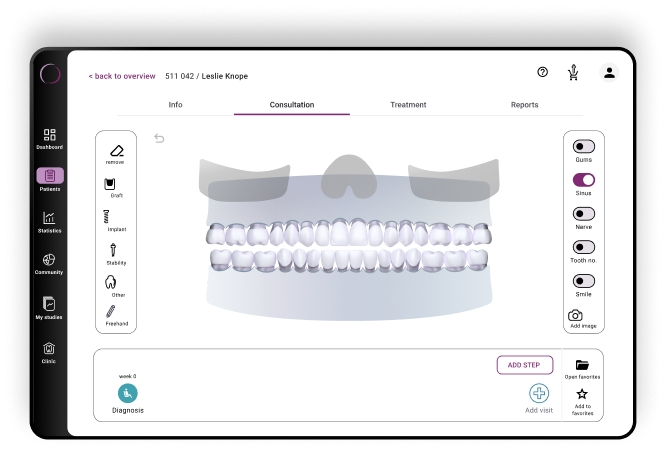
Semplicità, rapidità, accuratezza: tutto in una sola app
Scopri la nuova OsstellConnect App, ora ottimizzata per i telefoni cellulari e i tablet. La tecnologia migliorata consente di eseguire la scansione dell’implant box per ottenere subito informazioni dettagliate. Sfrutta al massimo il processo di consulto ottimizzato, l’accesso ai dati clinici e la possibilità di registrare le letture ISQ senza fatica con Beacon, senza bisogno di Osstell Key. Grazie al supporto di una gamma più ampia di marchi produttori di impianti, la nostra app consente ora di risparmiare tempo e aumentare l’accuratezza senza dover immettere manualmente i dati.
Scarica qui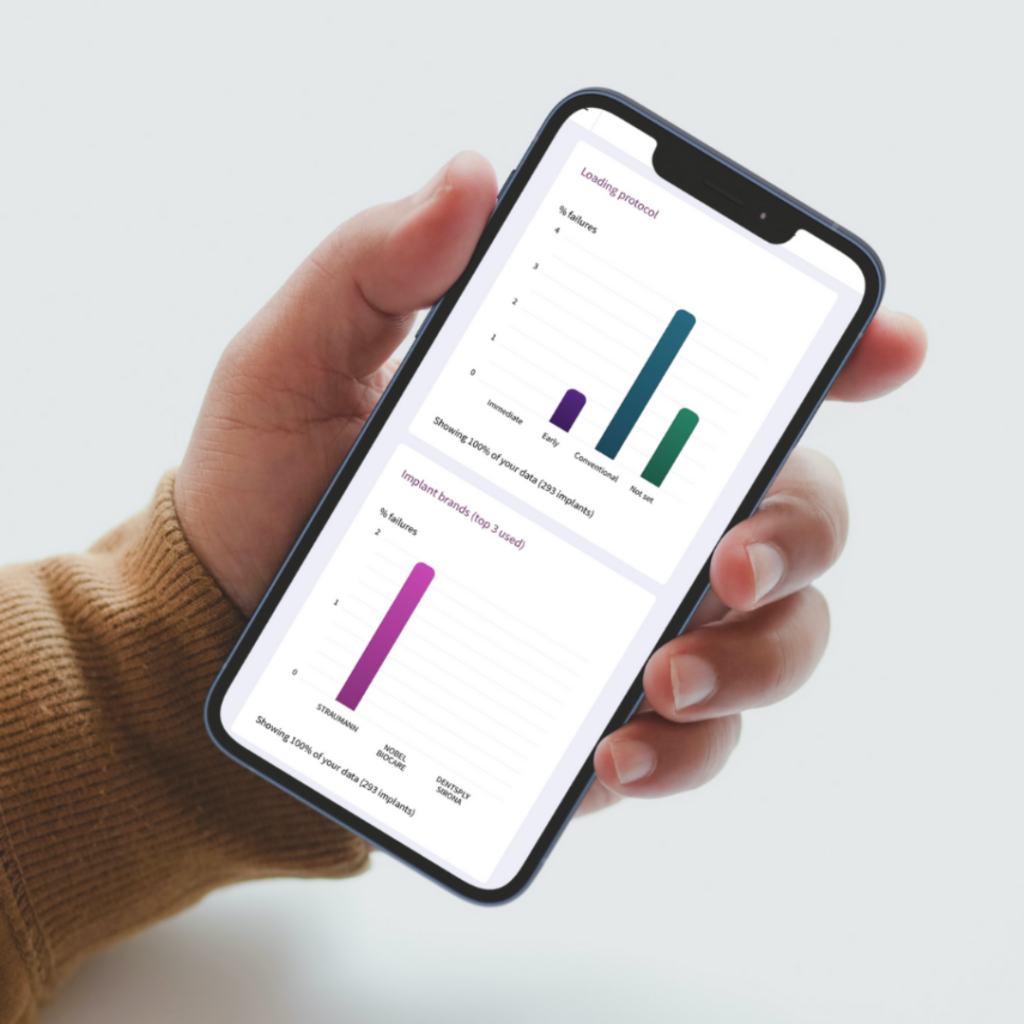
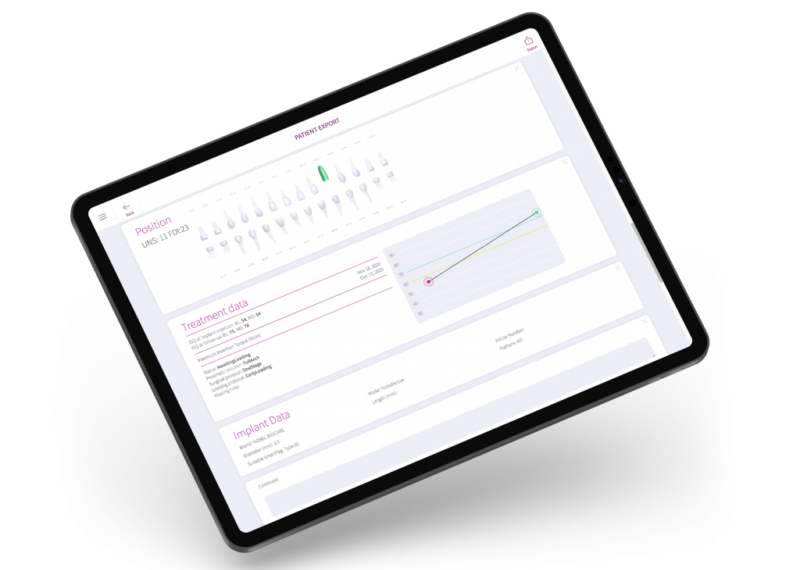
Frequently asked questions
Got a question regarding OsstellConnect? Our FAQ is the fastest way to get help. Below you will find the most frequently asked questions regarding OsstellConnect. If you can’t find the answer you are looking for, don’t hesitate to contact us.
Ti potrebbe interessare anche

SmartPeg
Lo SmartPeg™ si attacca all’impianto e viene utilizzato insieme agli strumenti di misurazione Osstell IDx, Osstell Beacon o Osstell ISQ.