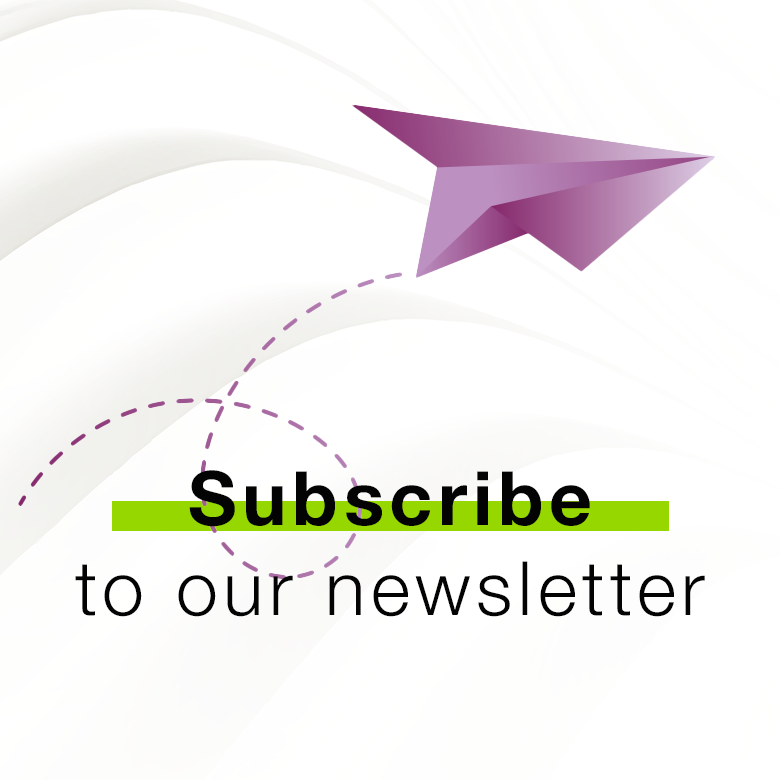OsstellConnect
Améliorer vos traitements par implant
OsstellConnect est une solution gratuite basée sur le cloud qui offre aux cliniciens une nouvelle façon d’utiliser les données pour améliorer leurs traitements par implant. Il s’agit du plus grand portail en ligne d’implants au monde, avec plus d’un quart de million de points de données. OsstellConnect est actuellement gratuit et accessible à Osstell Beacon et Osstell IDx.

Performance clinique
Un outil pour vous aider à planifier et à prendre des décisions relatives aux caractéristiques des patients et aux traitements par implant, en optimisant les périodes de cicatrisation pour différentes situations cliniques et différents implants. Suivez l’évolution de l’ISQ Osstell au fil du temps. Accédez facilement aux dossiers et aux traitements de vos patients.
Confiance des patients
Un moyen de rassurer et de donner confiance aux patients sur la réussite de leur traitement dans un compte rendu qu’ils peuvent conserver.
Communication avec les référents
Un moyen d’informer les cliniciens référents sur les implants et les performances d’ostéo-intégration d’un patient et de fournir une voie d’audit pour poursuivre le suivi du traitement.
Communauté
Rejoignez la communauté OsstellConnect qui rassemble des milliers de cliniciens offrant à chacun de leurs patients un temps de traitement optimal. Cette communauté croit au pouvoir des données et des preuves cliniques pour garantir les meilleures pratiques.
Des informations exploitables
Un outil pour vous aider à suivre vos statistiques afin de comprendre et d’améliorer les méthodes de traitement et leur réussite. Accédez à des informations cliniques pour vous aider à planifier le meilleur traitement pour vos patients.
S’inscrire gratuitementDes données cloud pour vous aider à prendre les décisions relatives aux traitements
Découvrez comment les protocoles de mise en charge, les marques d’implants que vous utilisez, les attributs de risque de vos patients ont un impact sur le temps de cicatrisation de chaque patient.
S’inscrire gratuitementCommuniquez facilement avec l’outil ConsultationTool
Avec l’outil ConsultationTool dans OsstellConnect, vous pouvez décrire facilement, d’une manière scientifique et simple à comprendre les différentes étapes, de l’opération à la restauration finale, avec des estimations de temps entre les différentes procédures. Cela permet d’atténuer l’anxiété du patient, qui, en règle générale, n’est pas très rassuré.
S’inscrire gratuitement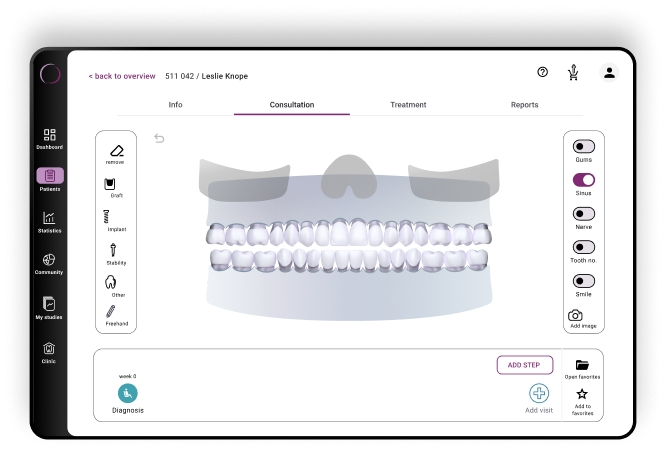
Facile, rapide, précis – Une application tout-en-un
Découvrez l’application OsstellConnect mise à jour : elle est désormais optimisée pour les téléphones mobiles et les tablettes. Grâce à une technologie de numérisation améliorée, scannez votre boîte d’implant pour obtenir immédiatement des informations détaillées. Profitez d’un processus de consultation simplifié, accédez aux données cliniques et enregistrez les interprétations ISQ sans effort avec votre Beacon — aucun dongle Osstell n’est nécessaire. Notre application, qui prend désormais en charge un plus grand nombre de marques d’implants, vous permet de gagner du temps et d’améliorer la précision sans saisie manuelle.
Télécharger ici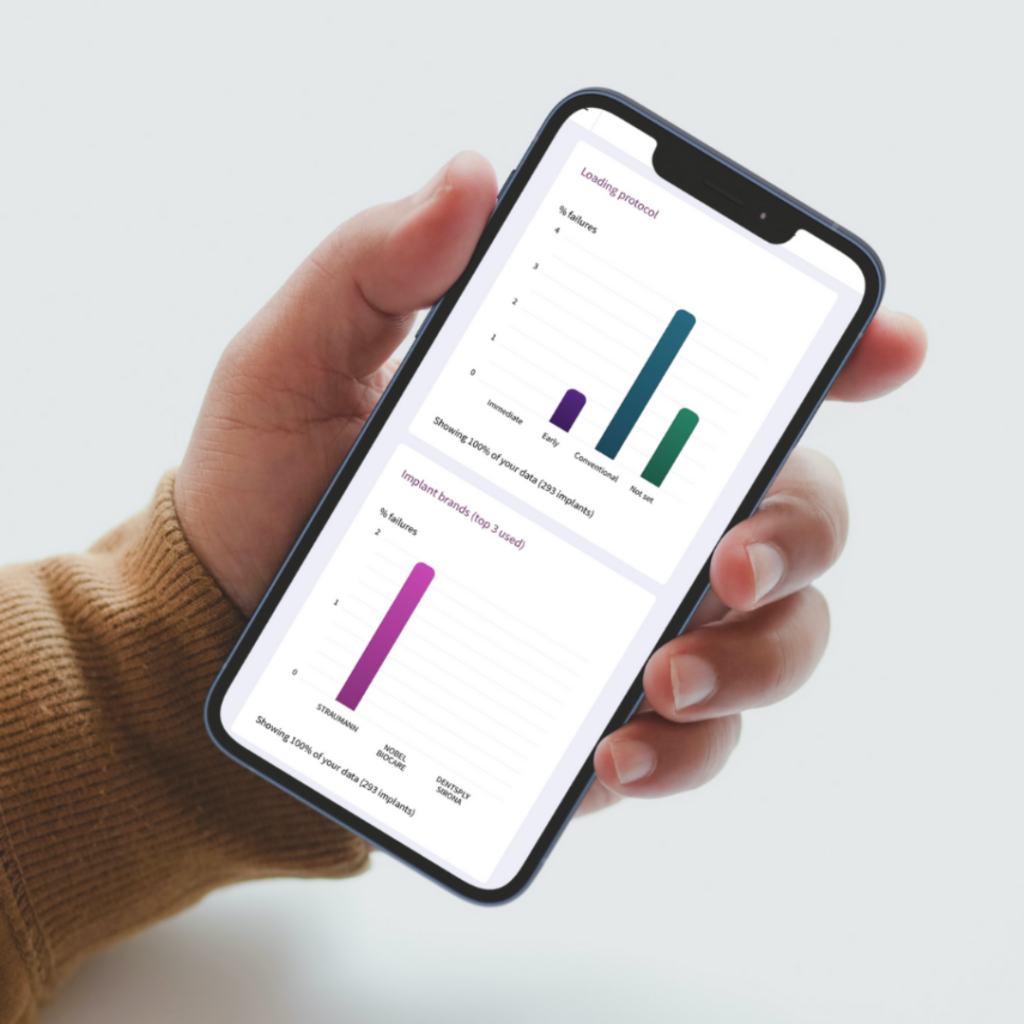
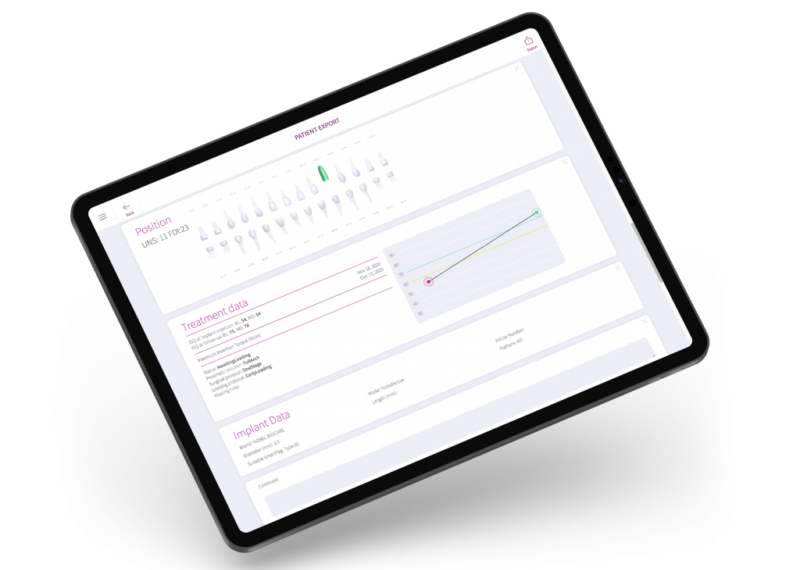
Frequently asked questions
Got a question regarding OsstellConnect? Our FAQ is the fastest way to get help. Below you will find the most frequently asked questions regarding OsstellConnect. If you can’t find the answer you are looking for, don’t hesitate to contact us.
Vous pourriez également être intéressé par

SmartPeg
Le SmartPeg est fixé à un implant et est utilisé avec les instruments de mesure Osstell IDx, Osstell Beacon ou Osstell ISQ.