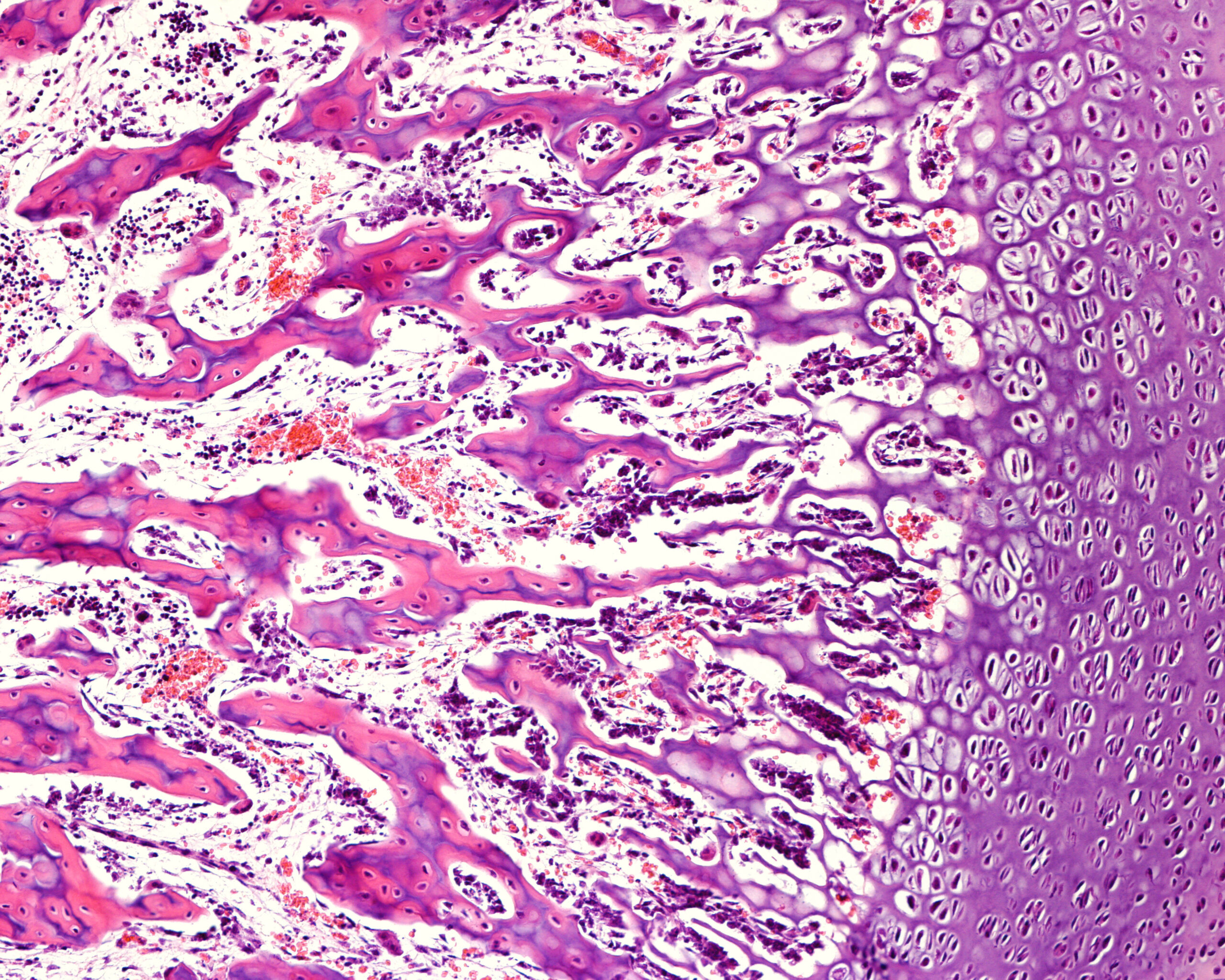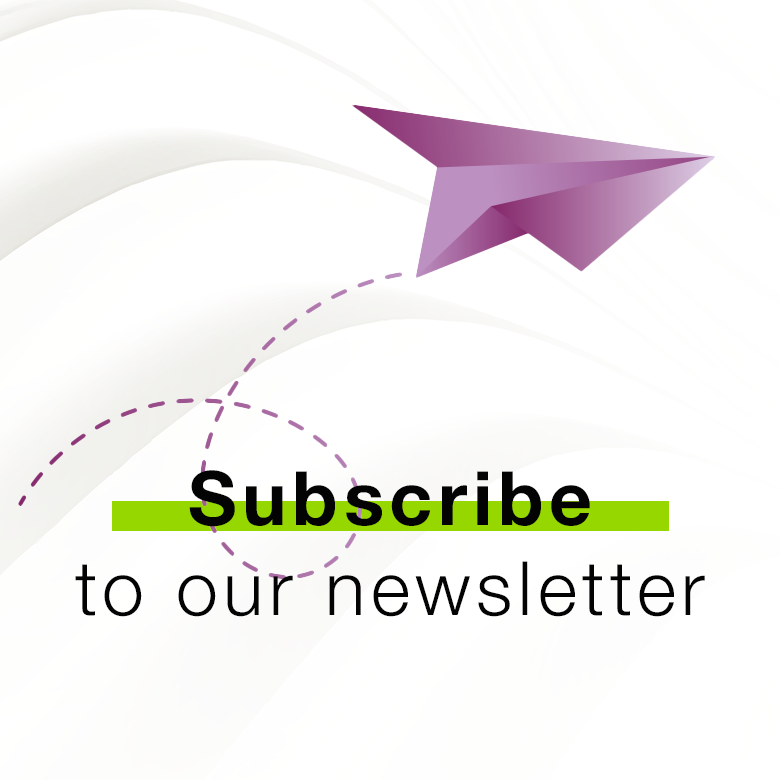Support
FAQ
Découvrez nos produits, l’échelle ISQ et son utilisation, OsstellConnect, la technologie Osstell, et bien plus encore.
Questions about the Osstell Beacon
Although it is possible to use the Osstell Beacon directly, depending on the status of the built-in rechargeable battery, it is recommended to charge the battery for at least 3 hours before using the Osstell Beacon instrument.
The Osstell Beacon is activated by a built-in motion sensor. As soon as the motion sensor detects movement, the Osstell Beacon will start-up and shortly show battery status and then be ready for measurement in the BL (Buccal – Lingual) direction, which is indicated in the upper display.
The Osstell Beacon will start to measure, indicated by an audible sound, when near an Osstell SmartPeg or Test peg due to a built-in magnetic detector that senses the magnet on the top of the Osstell SmartPeg/TestPeg. Measured data will be shown in the upper display combined with a colored light indication below the tip.
The red, yellow and green color indicates if the measured ISQ value corresponds to a low, medium or high implant stability according to the ISQ scale guidance, click here for more information.
After 60 seconds of no motion, the Osstell Beacon will turn off automatically.
1. Activate the Osstell Beacon by picking it up. The instrument will start-up and after showing the battery status, the instrument will be ready for measurement in the BL (Buccal – Lingual) direction, which is prompted in the upper display as well as optimal angle towards the Smartpeg.
2. Place a barrier sleeve over the Osstell beacon instrument.
3. Place the SmartPeg into the SmartPeg Mount. The SmartPeg is magnetic, and the SmartPeg Mount will hold the SmartPeg. See fig 2. Attach the SmartPeg to the implant or abutment by screwing the SmartPeg Mount using finger force of approximately 4-6 Ncm. Do not over-tighten, to avoid damaging the SmartPeg threads.
4. Hold the instrument tip close (2-4mm) to the top of the SmartPeg without touching it. Sometimes, you will need to go as close as 1 mm. An audible sound indicates when measurement has started, and measured data will be shown in the upper display combined with a colored light indication below the tip.
5. Bring the instrument out of the mouth to clearly read the ISQ value and the colored indication. The measured ISQ values will be displayed in the upper display for a couple of seconds and then switch to be ready for measurement in mesial-distal direction.
6. Repeat step 4 and the sequence starts over and the Osstell Beacon is ready for measurement in the BL (Buccal- Lingual) direction again.
7. When all measurements are performed, remove the SmartPeg by using the SmartPeg Mount. The instrument is automatically turned off after 60 seconds of inactivity.
Possible explanations include:
Re-Used SmartPeg: The SmartPegs are disposable and should only be used for one or multiple measurement at one treatment session, for a single patient only. Repeated re-use may result in false readings due to wear and tear of the soft aluminum SmartPeg threads.
Wrong SmartPeg type selected for the implant: See SmartPeg reference list, osstell.com/smartpegguide
Bone or soft tissue in between SmartPeg and Implant: Make sure to clean the Implant prosthetic connection before attaching the SmartPeg.
Electromagnetic interference: Remove the source of electromagnetic interference.
Probe is held too far away from the SmartPeg: Hold the probe 2-4 mm away from the SmartPeg.
You can have your Osstell Beacon online connected to OsstellConnect for data collection, but it is not a requirement. OsstellConnect is an online tool for statistical analysis and valuable insights based on your data. Before you can start using data connection to OsstellConnect you have to register your Osstell Beacon. The serial number can be found on the back of the instrument. For registration assistance and features of data connection to OsstellConnect, please visit osstellconnect.com/beacon
2 years
Before each use, moisten a gauze or soft cloth with an acceptable (see list below) surface disinfectant and wipe the whole Osstell Beacon instrument. Note! Do not autoclave the Osstell Beacon instrument. Routinely check the surface of the instrument tip and overall surface for possible cracks and resins.
Acceptable Cleaners:
o Isopropyl alcohol
o Ethyl alcohol-based cleaners
Do not use:
o Strong alkali detergent of any type, including hand soaps and dish soaps Bleach based cleaners
o Hydrogen Peroxide based cleaners Abrasive Cleansers
o Acetone or hydrocarbon based cleaners MEK (Methyl Ethyl Ketone)
o Birex Gluteraldehyde
o Quaternary Ammonium Chloride salt-based cleaners
The Osstell Beacon is delivered from factory in a “transport” mode, where the built-in motion sensor is deactivated. To deactivate the transport mode and start charging, connect the small USB connector of the Osstell USB cable to wide end of the instrument. Connect the large USB connector to a standard USB outlet of a PC, laptop or charger.
Charge the Beacon for at least 30 min in room temperature, then try again. If the error remains, try resetting the device by:
1. Identify the Beacon reset pin on the picture below.
![]()
2. With a paper clip, do a gentle press for 1 second on the reset button (Note! You may have to tilt the pin a little downwards).
If you see a “PadLock” symbol in the upper display, press one more time on the reset button.
If the Beacon still doesn’t start or the display is showing a wrench and a manual, then please contact your local sales representative or distributor or support@osstell.com.
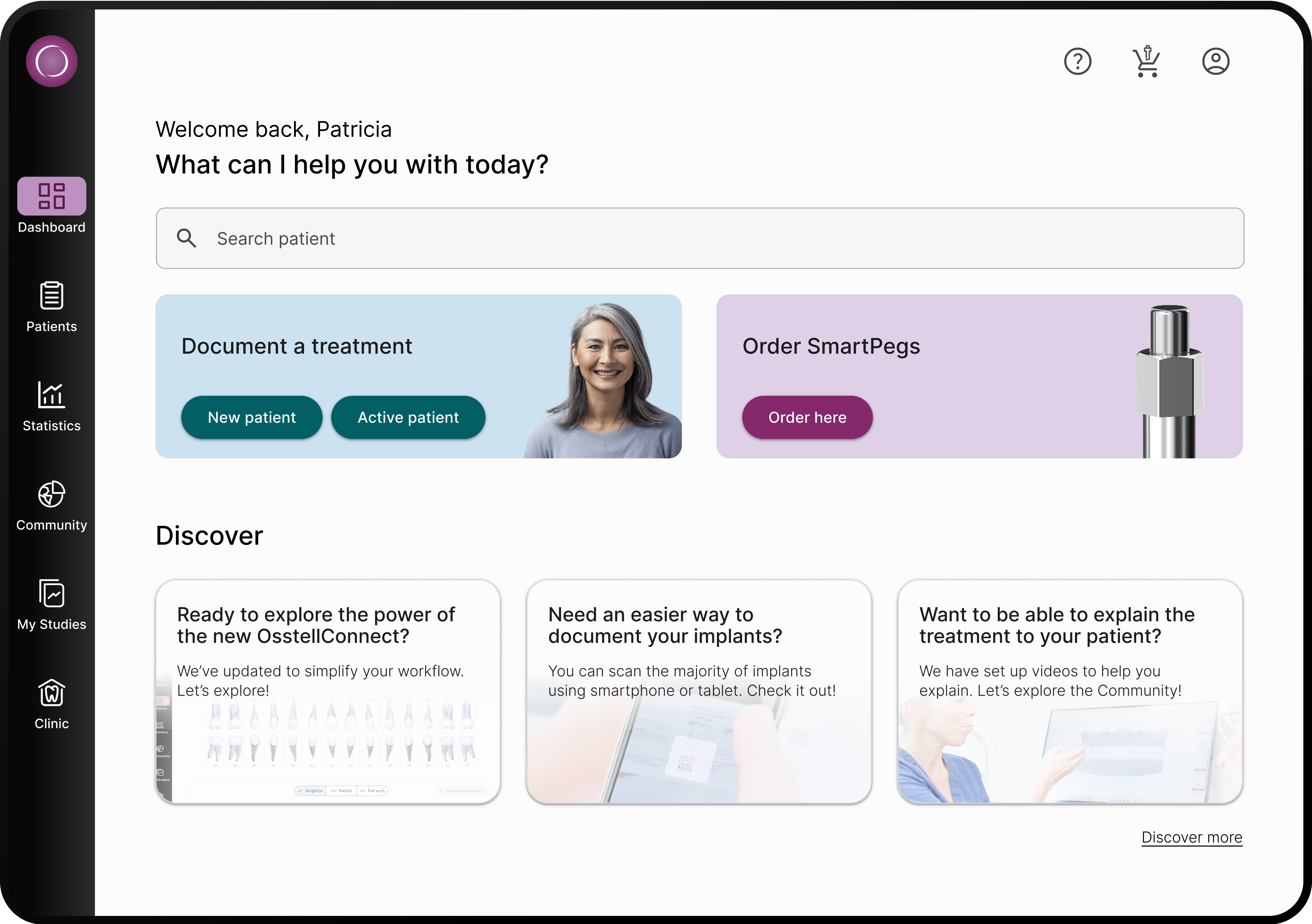
Questions sur OsstellConnect
Il vous suffit de vous rendre dans les dossiers de vos patients. Sélectionnez le patient. Cliquez sur « Modifier » dans le coin supérieur droit. Modifiez les données et enregistrez.
Avant de commencer, assurez-vous que vous avez déjà installé la passerelle Beacon. Si vous ne l’avez pas encore installée, veuillez naviguer vers votre clinique dans votre compte, cliquez sur l’onglet instruments et téléchargez la passerelle. Installez-la.
• Branchez la clé Osstell sur un port USB de votre ordinateur.
• Prenez votre instrument en main. Il est en train de se connecter à OsstellConnect et vous devriez voir le symbole suivant s’animer. Notez que cela peut prendre quelques secondes.
• Une fois connecté, le symbole s’arrête de s’animer.
• Allez dans le dossier de votre patient.
—— S’il s’agit de la première mesure, créez un patient. Remplissez les données du patient et enregistrez. Cliquez sur Nouveau traitement et remplissez les informations relatives au traitement. Cliquez sur Ajouter un implant, remplissez les données de l’implant et enregistrez. Cliquez sur Mesurer la stabilité.
—— S’il s’agit d’une mesure de suivi, sélectionnez le patient, puis la dent dans le tableau des dents. Cliquez sur Mesurer la stabilité.
• Mesurez en direction buccale et linguale. La valeur ISQ est maintenant affichée dans OsstellConnect.
• Mesurez en direction mésiale distale. La valeur ISQ est maintenant affichée dans OsstellConnect.
• Complétez les informations sur le traitement et enregistrez.
Oui, il vous suffit de vous rendre dans les dossiers de vos patients. Sélectionnez le patient. Sélectionnez l’implant que vous souhaitez modifier sur la carte dentaire. Sélectionnez l’onglet « Implant et pilier ». Cliquez sur l’icône du stylo pour éditer. Modifiez les données de l’implant. Sauvegardez.
Oui, vous pouvez exporter toutes vos données vers un fichier Excel pour une analyse plus approfondie. Il vous suffit de vous rendre dans les dossiers de vos patients et de cliquer sur Exportation CSV. Le fichier apparaîtra dans vos téléchargements.
Oui, il vous suffit de vous rendre dans les dossiers de vos patients. Sélectionnez le patient que vous souhaitez supprimer. Cliquez sur supprimer dans le coin supérieur droit. Confirmez que vous souhaitez supprimer le patient et toutes les données. Veuillez noter que le patient sera définitivement supprimé de votre compte.
Oui, il vous suffit de vous rendre dans les dossiers de vos patients. Sélectionnez le patient. Sélectionnez l’implant. Allez dans l’onglet Stabilité. Cliquez sur l’icône d’édition à côté de la mesure que vous souhaitez supprimer. Cliquez sur supprimer. Veuillez noter que la mesure sera définitivement supprimée du dossier du patient.
Vous pouvez mesurer et enregistrer l’ISQ sur un pilier.
• Tout d’abord, accédez aux dossiers de vos patients, sélectionnez le patient et l’implant sur le schéma dentaire. Cliquez sur « Ajouter un pilier », choisissez le pilier et enregistrez.
• Ensuite, cliquez sur « Mesurer la stabilité ». Sélectionnez « Pilier » sous « Niveau de mesure ». Mesurez sur le pilier, comme vous le feriez au niveau de l’implant. Enregistrez.
• Pour visualiser la stabilité, allez dans l’onglet Stabilité et cliquez sur « Afficher le pilier » pour voir les détails. Vous pouvez également cliquer sur « Afficher les détails » pour voir l’ISQ pour les parties buccale, linguale et mésiale distale.
• Pour documenter l’échec d’un implant, accédez aux dossiers de vos patients. Sélectionnez le patient, puis la dent. Cliquez sur « Marquer comme échec ». Choisissez le type d’échec (précoce ou tardif), indiquez la date de l’échec. Choisissez la raison de l’échec. Cliquez sur « Marquer l’échec ».
• Vous pouvez accéder à l’historique de l’échec de l’implant en naviguant vers l’onglet Historique. Cliquez sur l’onglet « Échec » pour afficher toutes les informations relatives au traitement et à l’échec.
• Un symbole d’historique s’affiche sur la dent dont l’implant a échoué.
Les données de votre Osstell IDx sont automatiquement téléchargées vers votre compte OsstellConnect, s’il est connecté à Internet. Pour connecter votre appareil à Internet, veuillez suivre les instructions ici.
Veuillez noter que vous pouvez également créer des sauvegardes, par exemple sur une clé USB. Veuillez suivre les instructions ici.
Cliquez sur “votre clinique” dans votre compte. Sélectionnez l’onglet instrument. Cliquez sur “Download firmware”.
Télécharger les instructions :
• Attendez que le téléchargement soit terminé (cela peut prendre un certain temps en fonction de votre connexion).
• Copiez le fichier numérique .m2f sur une clé USB.
• Insérez la clé dans votre IDx pendant qu’il est en marche.
• Suivez les instructions sur l’écran de l’IDx
Remarque : vous ne pouvez pas ouvrir ou visualiser le fichier .m2f.
Vous pouvez également consulter ce guide
Le numéro de série se trouve au dos de l’instrument.
Osstell Beacon
• Pour trouver votre code d’enregistrement, assurez-vous que vous avez déjà installé la passerelle Beacon. Si vous ne l’avez pas encore installé, veuillez cliquer sur « votre clinique » dans votre compte, cliquez sur l’onglet instruments et téléchargez la passerelle. Installez-la.
• Assurez-vous d’avoir inséré la clé Osstell dans votre ordinateur.
• Prenez votre instrument en main. Il est en train de se connecter à OsstellConnect et vous devriez voir un symbole s’animer. Veuillez noter que cela peut prendre quelques secondes.
• Une fois la connexion établie, le symbole cesse de s’animer.
• Le code d’enregistrement est maintenant affiché sur l’écran inférieur de votre instrument.
Osstell IDx
• Lorsque vous allumez votre Osstell IDx pour la première fois, vous êtes invité à sélectionner la langue, le fuseau horaire, la date et l’heure.
• Ensuite, vous devrez configurer un code pin à 4 chiffres et un mot de passe de sauvegarde. Le mot de passe de sauvegarde est nécessaire lors de la restauration d’une sauvegarde, veuillez donc le noter et le conserver dans un endroit sûr.
• Votre code d’enregistrement est maintenant affiché sur votre Osstell IDx.

Questions about the Osstell Classic
1 year.
Prior to use on a patient, place a barrier sleeve over the instrument. The barrier sleeve helps prevent
cross-contamination and helps keep dental composite material from adhering to the surface of the
instrument tip and body, and discoloration and degradations from cleaning solutions.
Note
- Barrier sleeves are single patient use only.
- Discard used barrier sleeves in standard waste after each patient.
- Do not leave barrier sleeves on the instrument for extended periods.
- See below for recommended barrier sleeves.
- TIDIShield, Art no: 20808, Art no: 20987. tidiproducts.com
- PremiumPlus: 183-2 X-Ray sensor sleeve, size 2
- The instrument must be cleaned with appropriate agents after each patient.
- A first measurement should be taken at implant placement to get a baseline for future measurements throughout the healing process. Before the final restoration, another measurement is taken which makes it possible to observe the stability development of the implant.
- It is recommended to measure in both Buccal-Lingual and Mesial-Distal direction to find the lowest stability. Therefore, the instrument prompts the user to measure in both these directions.
- Click here to see a film on how to measure.
Before each use, moisten a gauze or soft cloth with a recommended (see list below) surface cleaner and wipe the whole instrument.
Acceptable Cleaners:
- Isopropyl alcohol 70%
- Low foaming, neutral pH, enzymatic detergents like:
-
- BePro Disinfectant Wipes, REF 19500102, www.wh.com (can be ordered from W&H Sterilization)
- Medizime LF
- Enzol
-
Do not use:
- Acidic or phenolic based cleaners/disinfectants
- Strong alkali detergent of any type, including hand soaps and dish soaps
- Bleach based cleaners
- Hydrogen Peroxide based cleaners
- Abrasive cleaners
- Acetone or hydrocarbon based cleaners
- MEK (Methyl Ethyl Ketone)
- Birex
- Gluteraldehyde
- Quaternary Ammonium Chloride salt-based cleaners
The instrument does not require regular maintenance. In the event of an instrument malfunction, contact the local sales representative or distributor for further instructions.
Possible explanations include:
Re-Used SmartPeg: The SmartPegs are disposable and should only be used for one or multiple measurement at one treatment session, for a single patient only. Repeated re-use may result in false readings due to wear and tear of the soft aluminum SmartPeg threads.
Wrong SmartPeg type selected for the implant: See SmartPeg reference list, osstell.com/smartpegguide
Bone or soft tissue in between SmartPeg and Implant: Make sure to clean the Implant prosthetic connection before attaching the SmartPeg.
Electromagnetic interference: Remove the source of electromagnetic interference.
Probe is held too far away from the SmartPeg: Hold the probe 2-4 mm away from the SmartPeg.

Questions about the Osstell IDx
The IDx consumes power when it is turned off, so if the battery is totally drained and down at 0% the settings for date and time will be lost. If the battery is drained the IDx will ask you to set date and time again at start-up. If you connect the IDx to the internet, the date and time will be set automatically.
Simply register your IDx by following the instructions in the device or by going to
osstellconnect.com
No, for the moment is it not possible to connect to other patient data system.
For normal use, the batteries last for at least one day but in most cases longer. It takes about 2
hrs to charge the IDx from a fully discharged state.
Simply choose a tooth position on the touch screen and start measuring.
Perform measurements, press End patient, and then save as Add new patient.
Simply select the pen symbol in the patient list to edit.
The patient data can be saved either in the instrument or on Osstell Connect.
Values can only be removed before saving clicking on the trash bin symbol. After saving the data cannot be modified.
Yes, Osstell Connect is accessible via iPhone, iPad, Mac or PC.
Have you registered your device? You can only use the Osstell IDx for a limited time without
registration.
No, you can also register your IDx at osstellconnect.com. All you need is the serial number.
To enable automatic backup of your Osstell IDx, you will be asked to create a backup code made up of 8 characters. The purpose of the backup is to reset the unit if you for some reason remove patients by mistake or lose your instrument. The code is created during the registration process and you only have to enter it once. To make sure you can access your backup at a later date, it is VERY important that you write this code down and keep it in a safe place.
Backup can also be done via USB without a code.
Just connect the instrument via wifi and follow the instructions on the screen. A confirmation
email with login details will be sent to your email address.
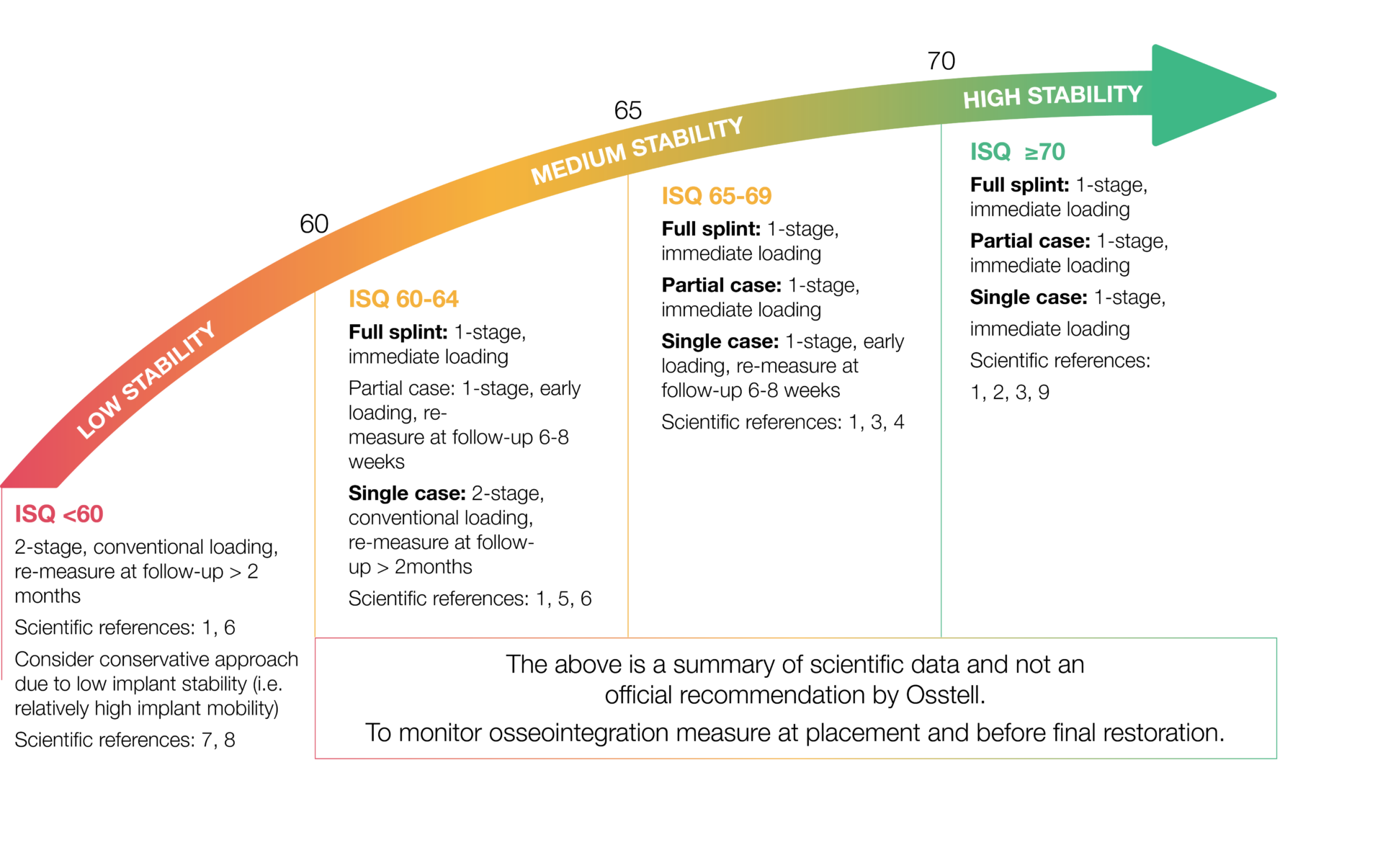
Questions about Osstell and the ISQ scale
ISQ means Implant Stability Quotient and derives from Herz since the technique we use is Resonance Frequency Analysis (RFA). The scale in Herz is non-intuitive and hard to communicate so it was translated to a scale from 1-100 ISQ more than 20 years ago. Today we know that the scale correlates to micro mobility and that high stability means > 70 ISQ, between 60-69 is medium stability and < 60 ISQ is considered as low stability.
ISQ, or Implant Stability Quotient, is a scale from 1 to 100 and is a measure of the stability of an implant. The ISQ is a close to linear mapping of the resonance frequency of the SmartPeg that is attached to the implant.
Most users agree, which is in line with the scientific studies, that a preferable second ISQ value for non-splinted implants should be 70 ISQ or more to initiate the prosthetic rehabilitation. For splinted implants which will stabilize each other, lower ISQ values could be used. More information about how to use the ISQ scale can be found under “Education”.
In general, Electromagnetic noise, or should be taken as an indication that the environment contains an alternating magnetic field of some magnitude. However there could be sudden bursts of electromagnetic noise from different electronic equipment, which could sometimes coincide with a measurement. TV-sets are among those devices that create a lot of noise.
If the probe is close to the instrument (a few centimeters), the noise from the instrument itself will cause the warning. If the warning is only visible when the probe is held close to a SmartPeg, it can be due to:
– If the implant is really rigid, it makes the signal from the SmartPeg very strong, which can cause the warning. Try to distance the probe from the SmartPeg a millimeter or two. Clinically this should happen very seldom, but on a plastic jaw model for instance, it can be necessary to hold the probe several millimeters from the SmartPeg, due to the lack of dampening soft tissue.
– If the SmartPeg is not mounted properly, it can cause the warning. If this has happened the SmartPeg threads are probably damaged, and it has to be exchanged.
The SmartPegs are single patient use items. To avoid damage to the implant, the SmartPeg material is quite soft, which limits the lifetime of the threads. So the SmartPeg cannot be reused for two reasons: First, the magnet cannot stand the heat of an autoclave, it will be affected and discolored. Second, the threads are made weak not to jeopardize the inner threads in the implant. Reusing the SmartPeg might wear out the threads and give misleading ISQ values.
No, it is enough with finger tightening and a firm contact between the components. The result is very repeatable even between different users for the same implant.
It is impossible to base the decision about immediate loading only on the ISQ-value. The literature shows that good primary stability is essential for a successful outcome, but there are of course also other parameters that have to be considered in such a decision. See also above about which ISQ values to expect. Many direct loading studies show good results with immediate loading if the primary stability is good. It seems as the implant stability will not change considerably from implantation to after osseointegration in many such cases.
The SmartPeg measures stability in all directions and singles out the most stable and the least stable directions. The two ISQ values represent these values. If they are both found at the same time, and they differ by more than 3 ISQ units, they are presented on the display together. The two values can also be found by measuring from two different directions.
There are currently more than 1000 articles where Osstell was used in the study, published in scientific papers. These abstracts could be found in our searchable database under “Education”.
The SmartPeg measures the stability in all directions and singles out the most stable and the least stable direction. Sometimes, there is no difference between them. To make sure to measure both values, the probe should be held perpendicular to the jaw line for one measurement, and in line with the jaw line for the other measurement. The two ISQ’s represent these values. If the instrument finds them both at the same time, and they differ more than 3 ISQ units, they are presented on the display together.
If you see an increased ISQ value, compared to the baseline value taken at placement, it is the
effect of osseointegration. The same is true for high values that should stay high over time. If there is
a significant drop in ISQ value, it is probably due to a failing implant.
Osstell helps you ensure that the implant is stable enough to load before initiating the prosthetic rehabilitation. This is especially important if you are trying to reduce treatment times or if you are treating risk patients.
Osstell measures the lateral stability of the implant and thereby indirectly the degree of osseointegration. The results are presented as an ISQ, ranging from 1-100 ISQ, which correlates to micro mobility.
The SmartPeg, with its magnet on top, works like a small tuning fork. The magnet is emitted with magnetic pulses from the probe which makes the SmartPeg vibrate. Due to the stiffness in the interface between the implant surface and the bone the SmartPeg will vibrate accordingly. The more dense bone the higher stability, the higher frequency and the higher ISQ value. The ISQ value will be displayed on the screen within a second after the measurement is done.
If you start with low mechanical stability at placement the value will increase due to the increased stability caused by osseointegration. If the initial value is in the high range, e.g. 75 ISQ it will stay about the same even after osseointegration, since the initial mechanical stability was already so high. If the implant does not osseointegrate the ISQ value will decrease significantly and should be taken as a warning.
Periotests are designed for natural teeth that are attached to the bone with a periodontium. An implant is attached directly to the bone without periodontium.
Osstell uses a more sensitive scale with a non-contact, non-invasive technique which is totally objective and repeatable.
Torque is a one time, static measurement at placement of the implant and cannot be repeated later on in a non-invasive way. It measures the rotational friction between the implant surface and the bone and not the lateral stability of the implant. Osstell measures the lateral stability of the implant and the measurements could be repeated in a non-invasive, dynamic way to monitor the development of osseointegration.
You can have high percentage of bone contact in soft bone but low implant stability compared with a situation with dense bone, less contact percentage but still higher stability. This is explained by the stiffness in the bone itself (Young’s Modulus). In soft bone you will get a low ISQ at placement and you will see an increased stability value due to osseointegration. If you have high initial mechanical stability already at placement, osseointegration will not add stability in a significant way since the implant was already stable. If the implant does not osseointegrate the ISQ value will continue to decrease.
The Osstell IDx measures constantly when switched on. The Osstell Beacon starts to measure when close to a SmartPeg. To ensure that the instrument is working properly, use the SmartPeg test block (TestPeg) to take a measurement.
The SmartPeg should be tightened with 4-5 Ncm, which means “finger tight”, using the SmartPeg Mount. It is enough with firm contact between the SmartPeg and the implant. The difference in ISQ value will then stay within 2 ISQ units. (If the SmartPeg is tightened too loosely, the ISQ-value will be lower.) If the SmartPeg is over-tightened, there is a risk that the SmartPeg threads will be damaged.
The damping effect from the surrounding tissue can vary a great deal from implant to implant. If the damping is extreme, it may be necessary to hold the probe tip close to the magnet on top of the SmartPeg to get a reading. Normally, the probe is held 2-4 mm from the magnet, but if you do not get an ISQ value, try shortening the distance between the magnet and the probe tip. You can also try holding the probe at a slightly different rotational angle. Always make sure the implant platform is clean. See also the question about “Electromagnetic noise”.
Since we are only vibrating the SmartPeg we are basically not affecting the implant itself. The SmartPegs’ magnet is emitted by magnetic pulses with very low energy generated through the probe. This way the technique is totally objective, repeatable and non-invasive.
The average ISQ is approximately 70. The clinical range that can be seen is from 40-45 up to 85-90. Most implants have between 55 ISQ to 80 ISQ
The following products may be autoclaved (over-pressurized steam up to 135 deg Celsius):
– Probe
– Probe extension cable
– SmartPeg Mount
Please note that SmartPegs are disposable and can not be autoclaved!
You can check the SmartPeg Reference Guide by clicking here
Clinically, the lowest number seen is approximately 40 ISQ. If the stability is less than 30, the implant is more or less “loose”. Values below 20 will not be seen, unless on a lab model with artificially low stability.
Yes, you can measure ISQ on a patient who has a pacemaker. But to be really sure, you should keep in mind to position the probe away from the chest/pacemaker due to the magnetic pulses emitted. There are numerous reports about pacemakers and magnetic fields, e.g. this report.
Measure at implant placement and again before the final restoration to monitor the development of osseointegration. If the ISQ value is not high enough it is advised to add time and remeasure before proceeding with the prosthetic rehabilitation of the implant.