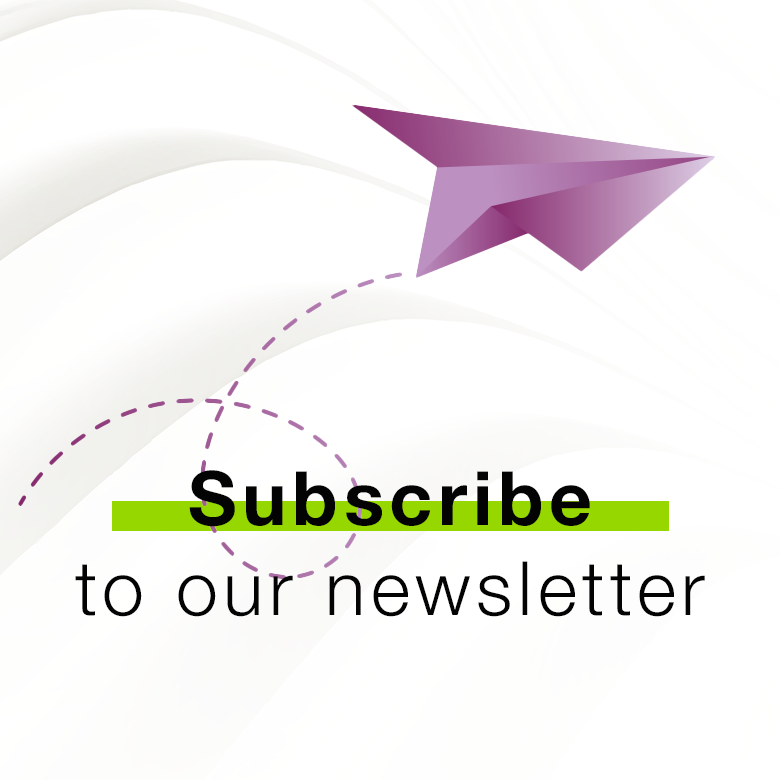患者信心
此方法能够在患者报告中增强成功治疗的保证和信心(患者可以保存此报告)。
转介沟通
此方法将患者的种植体和骨整合性能告知转诊临床医生,并提供审核途径以继续治疗随访
社区
加入OsstellConnect社区,这里汇聚了成千上万的临床医生,为每位患者提供最佳的牙齿治疗时间。社区坚信数据和临床证据能够确保最佳实践方法。
通过 Consultation Tool 实现轻松沟通
借助 OsstellConnect 中新增的 Consultation Tool,您能够以基于科学、易于理解的方式轻松描述建议手术的不同步骤,从手术到最终修复,并估计不同流程之间的时间。对于经常发生的情况,这有助于减轻患者因不自信而产生的焦虑。
免费注册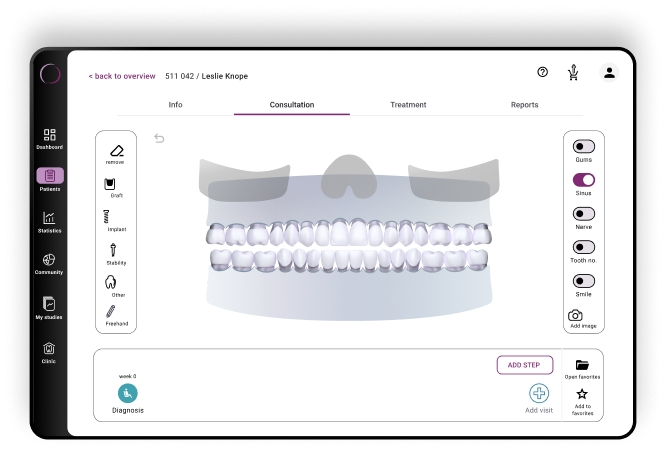
简便、快捷、精准 – 全能应用程序
发现更新的 OsstellConnect 应用程序:现在已针对移动设备和平板电脑进行优化。凭借改进的扫描技术,扫描您的种植体盒,以获得即时详细的见解。通过您的 Beacon 体验简化的问诊过程,访问临床数据并轻松记录 ISQ 读数 — 无需 Osstell 密钥。现在支持更广泛的种植体品牌,我们的应用程序可节省您的宝贵时间,提高准确性,且无需手动输入。
在此下载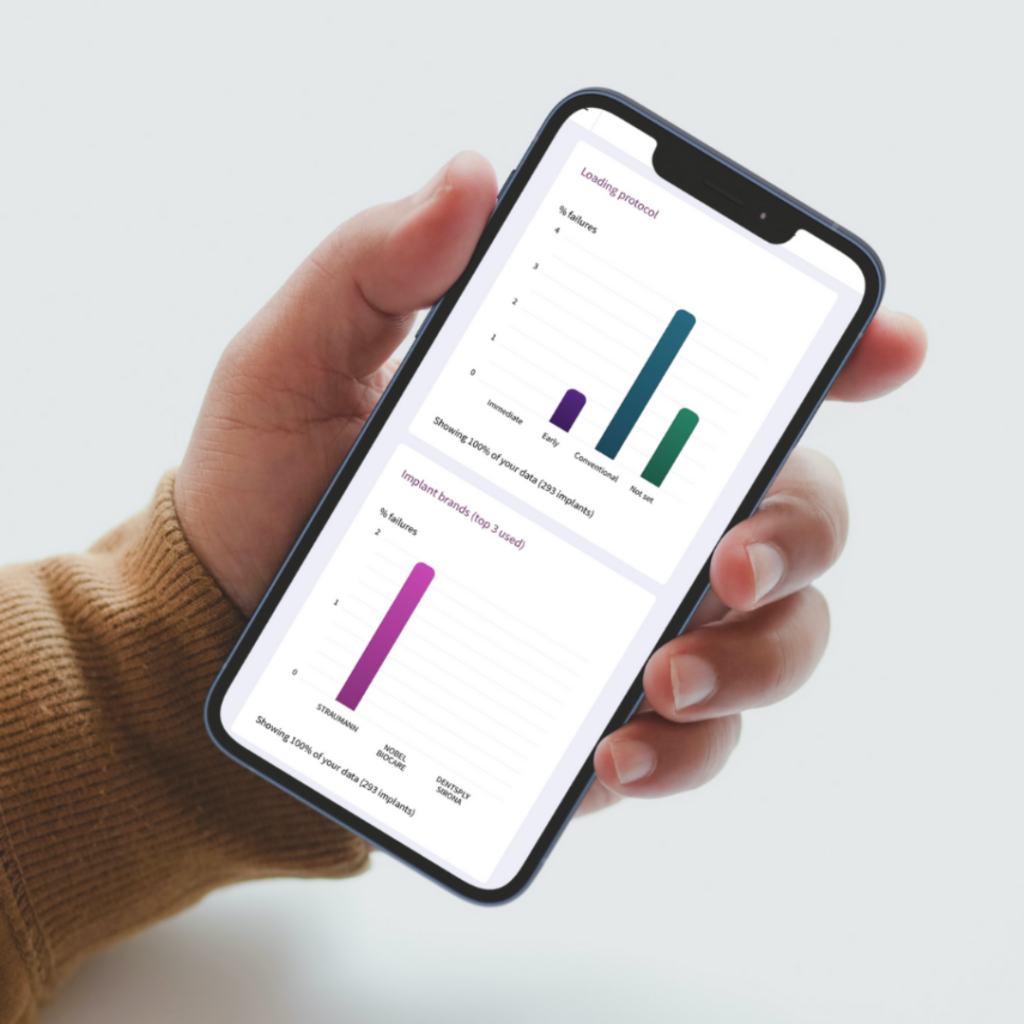
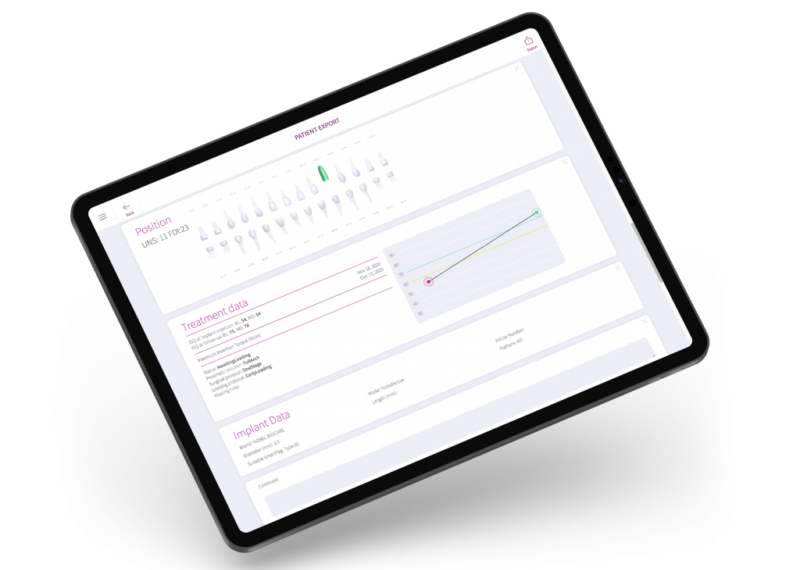
Frequently asked questions
Got a question regarding OsstellConnect? Our FAQ is the fastest way to get help. Below you will find the most frequently asked questions regarding OsstellConnect. If you can’t find the answer you are looking for, don’t hesitate to contact us.
其他产品

SmartPeg
SmartPeg™连接到种植体并与Osstell IDx、Osstell Beacon或Osstell ISQ测量仪结合使用。
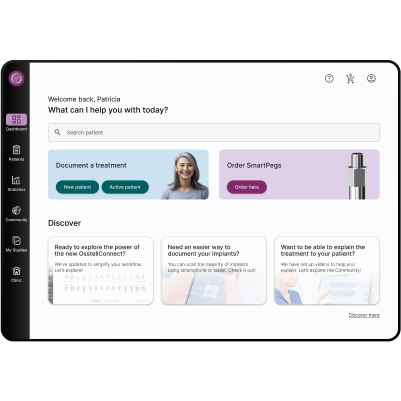
OsstellConnect
OsstellConnect是一种免费的基于云的解决方案,为临床医生提供了一种新方法,通过数据提高牙种植体治疗效果。