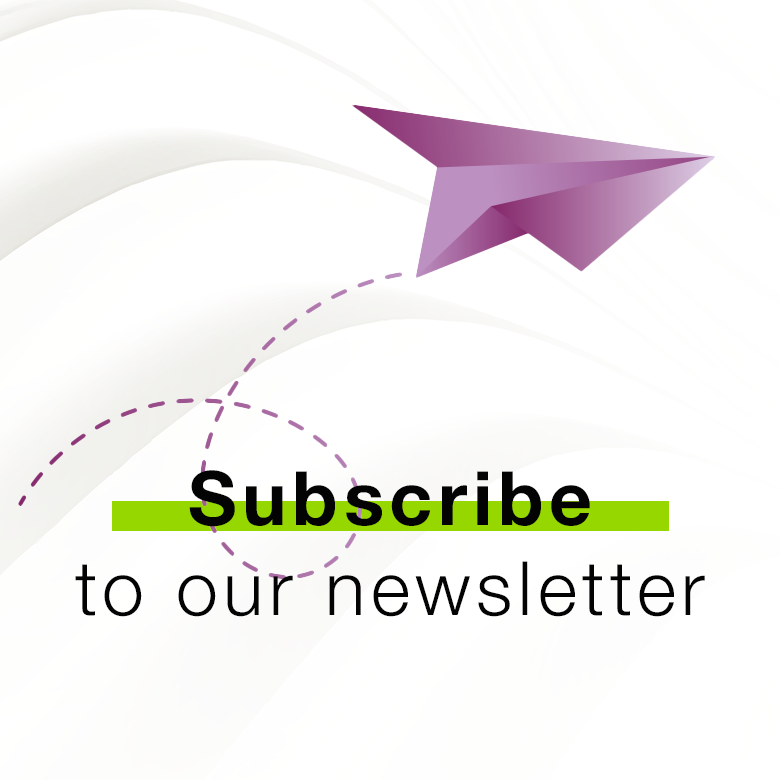환자의 확신
환자가 보관할 수 있는 보고서에서 치료의 성공에 대한 확신과 안심을 추가하는 방법입니다.
추천 커뮤니케이션
환자의 임플란트 및 골유착 성과에 대해 의뢰 임상의에게 알리고 치료 후속 조치를 계속할 수 있는 감사 경로를 제공하는 방법
커뮤니티
수천 명의 임상의가 치아에 대한 최적의 시간을 각 환자에게 제공하는 OsstellConnect 커뮤니티에 가입하세요. 이 커뮤니티에서는 모범 사례 접근 방식을 보장하는 데이터 및 임상 증거의 힘을 믿습니다.
실행 가능한 유용한 정보
치료 방법 및 성공을 이해하고 향상하기 위해 통계를 추적하는 데 도움이 되는 도구입니다. 환자를 위한 최상의 치료 과정을 계획하는 데 도움이 되는 유용한 임상 정보에 액세스하세요.
무료 등록치료를 결정하는 데 도움이 되는 클라우드 데이터
식립 프로토콜, 사용하는 임플란트 브랜드, 환자의 위험 요인이 환자의 개별 치유 시간에 어떤 영향을 미치는지 알아보세요.
무료 등록ConsultationTool로 수월하게 소통하기
OsstellConnect의 새로운 ConsultationTool을 사용하면 다양한 시술 간의 시간 추정과 아울러, 수술부터 최종 수복까지 제안된 시술의 다양한 단계를 과학에 기반하여 이해하기 쉽게 설명할 수 있습니다. 이는 흔히 발생할 수 있는 상황에 대해 안심하지 못하는 환자의 불안을 달래주는 데 도움이 됩니다.
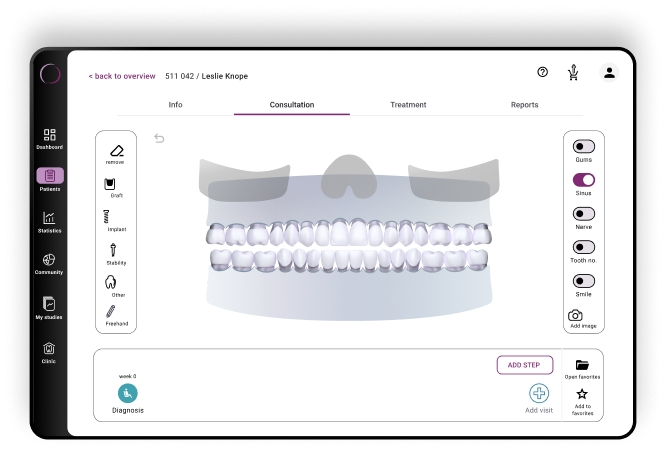
쉽고, 빠르고, 정확한 올인원 앱
업데이트된 OsstellConnect 앱에 대해 알아보세요. 이제 스마트폰과 태블릿에 최적화되었습니다. 향상된 스캔 기술로 임플란트 상자를 스캔하여 상세한 정보를 즉시 확인하세요. Beacon을 이용하여 간소화된 상담 과정, 임상 데이터 액세스, 손쉬운 ISQ 판독의 혜택을 누려 보세요. Osstell키가 필요하지 않습니다. 앱에서 이제 더 광범위한 임플란트 브랜드를 지원하므로, 시간을 절약하고 수동 조작의 개입 없이 정확도를 향상합니다.
여기에서 다운로드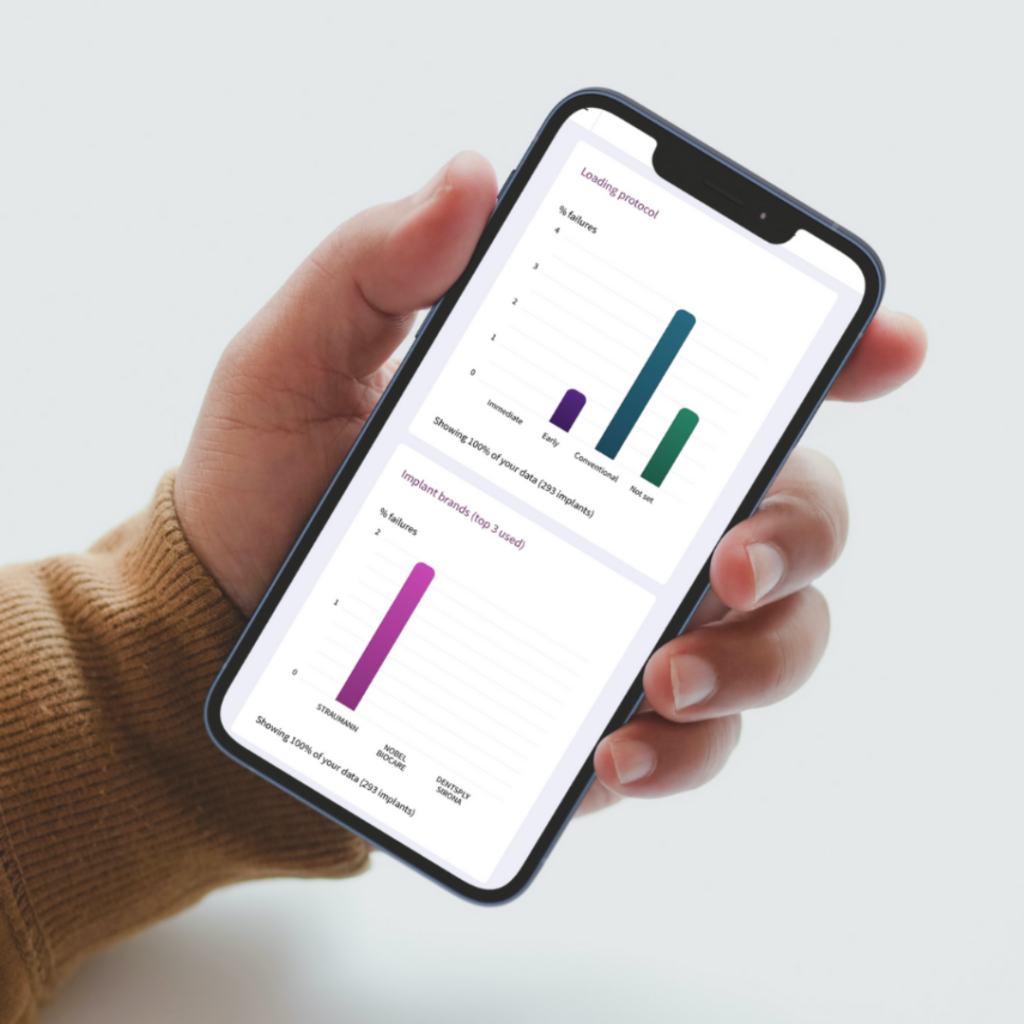
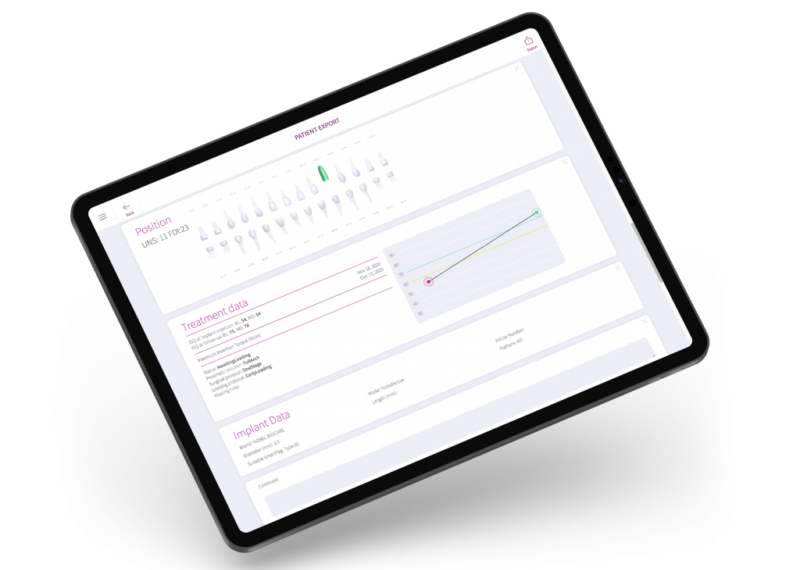
Frequently asked questions
Got a question regarding OsstellConnect? Our FAQ is the fastest way to get help. Below you will find the most frequently asked questions regarding OsstellConnect. If you can’t find the answer you are looking for, don’t hesitate to contact us.
추가 관심 제품

SmartPeg
SmartPeg™는 임플란트에 부착되어 측정 기기인 Osstell IDx, Osstell Beacon 또는 Osstell ISQ와 함께 사용됩니다.
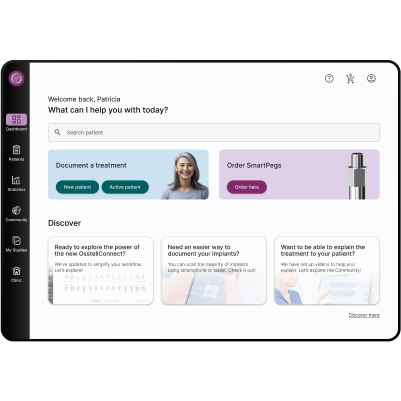
OsstellConnect
OsstellConnect는 임상의가 데이터를 사용하여 치과 임플란트 치료를 향상시킬 수 있는 새로운 방법을 제공하는 무료 클라우드 기반 솔루션입니다.