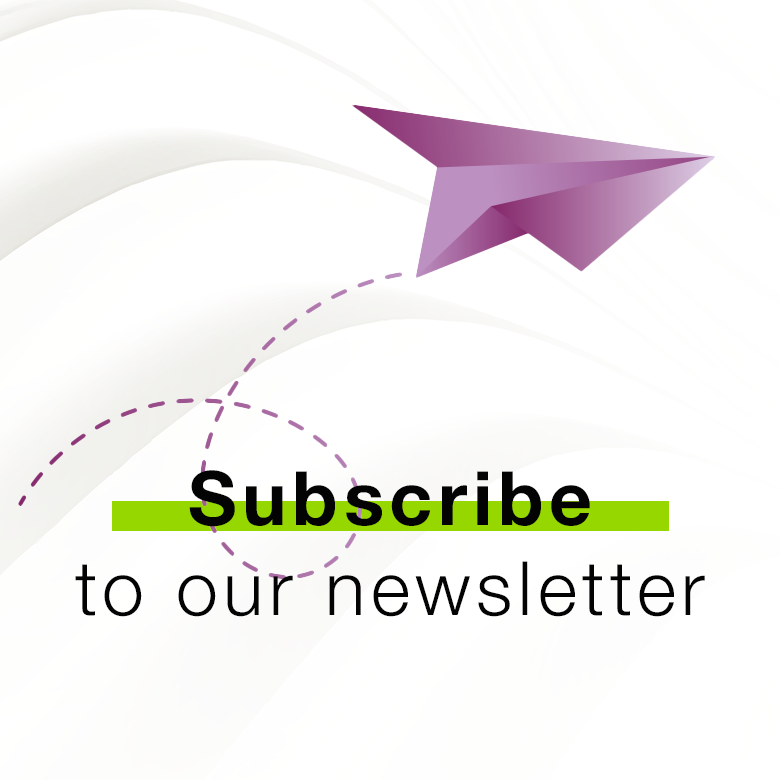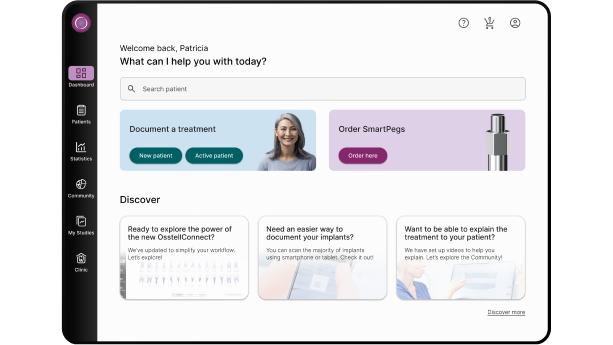
Take the tour
OsstellConnect
At Osstell, we’re dedicated to providing clinicians with the tools they need to improve patient confidence and comfort during implant treatment. OsstellConnect is an exclusive online service designed for users of Osstell instruments. As part of the Osstell Beacon package, it’s available at no additional cost and delivers essential insights to help you monitor, refine, and improve your implant treatment outcomes every day.
Easy, fast, accurate
– all in one app
Introducing the new OsstellConnect app: optimized for mobile and tablet. Scan your implant box for instant implant details, simplify the consultation process, access clinic data insights, and effortlessly record ISQ readings with your Beacon – no Osstell key required.
Download here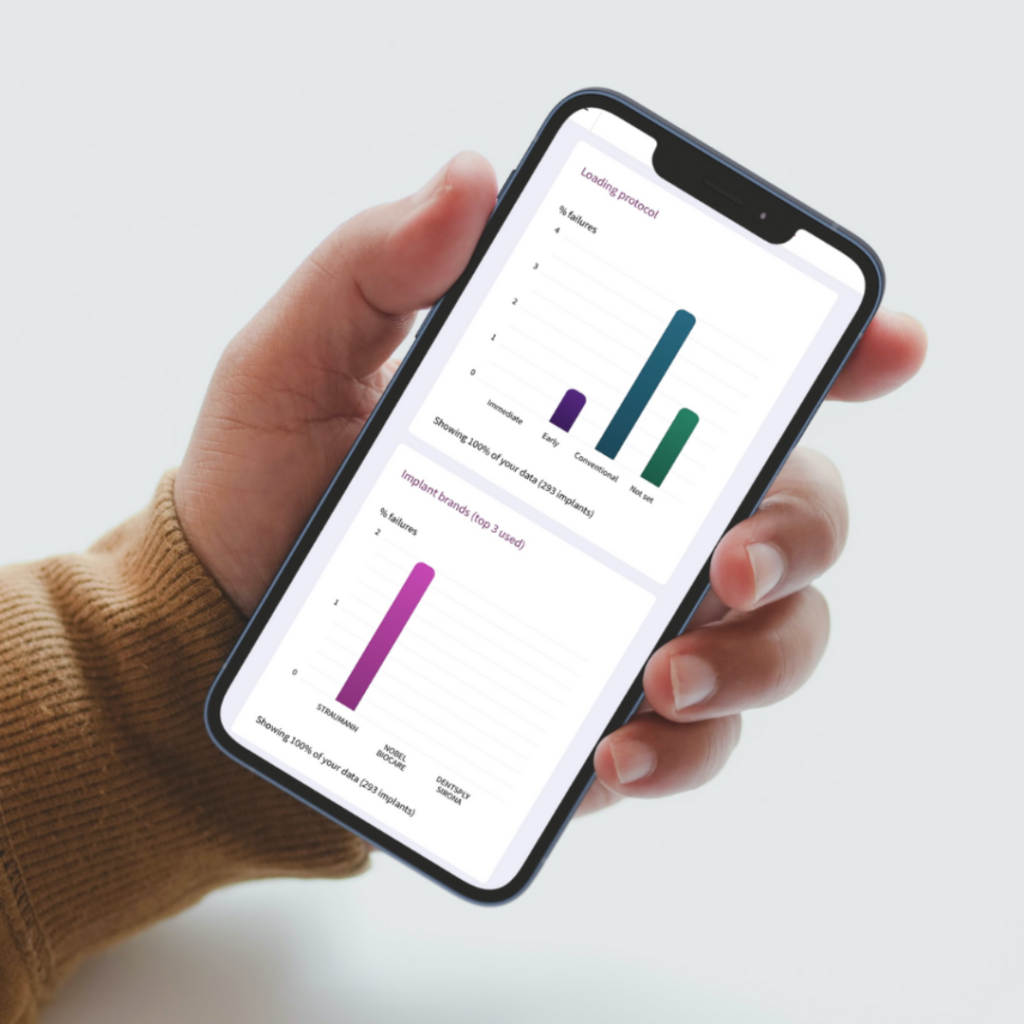
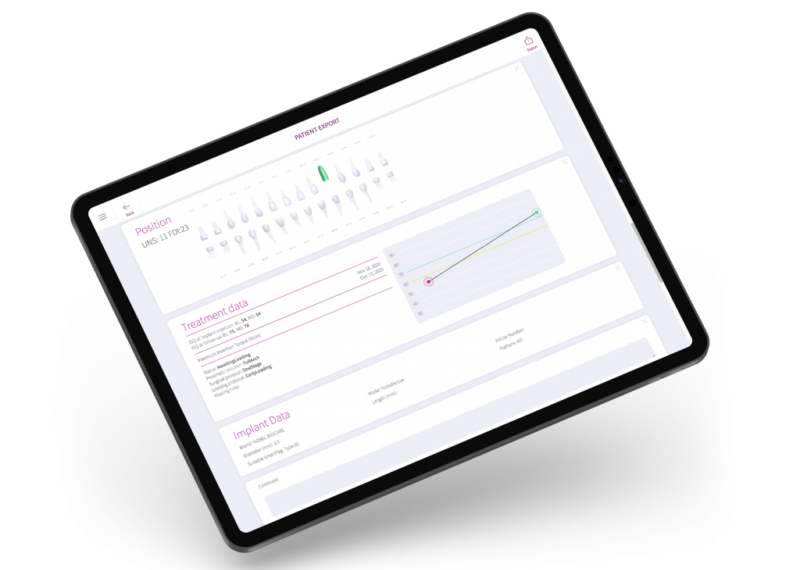
Frequently asked questions
Do you need help?
Fill in the form and we will be in touch shortly. Talk to you soon!